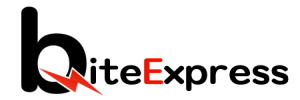1. Open a Web Browser: Launch your preferred web browser on your computer or mobile device.
2. Enter the URL: In the address bar of the web browser, type in the URL for the BiteExpress Vendor Panel Web App. The URL is https://office.biteexpress.ng/restaurant-panel/auth/login
3. Log in with Vendor Credentials: On the Vendor Panel Web App’s login page, enter your vendor credentials, including your username or email address and password.
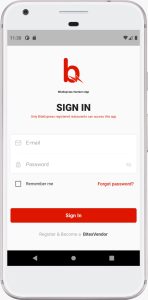
– The vendor panel also allow your employees login to carry out their designated duties as a BitexVendor employee
4. Click “Log In”: After entering your credentials, completing the captcha click on the “Log In” or “Sign In” button to access the vendor panel.
5. Dashboard and Vendor Features: Once logged in, you will be directed to the vendor dashboard. Here, you can manage your Items, view and process incoming orders, track order fulfillment, update your vendor profile, access payment and earnings information, and perform other essential vendor-related tasks.
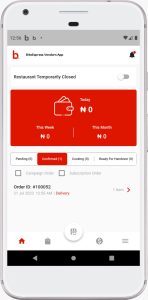
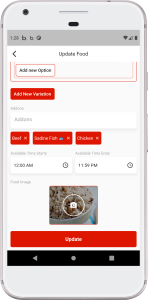
6. Navigation: Use the navigation menu or tabs provided within the Vendor Panel Web App to explore different features and sections. These include Orders, Items, Employees, Settings, Earnings, Bank Account Details, Your Wallet, Reviews, Chat, Support, and more.
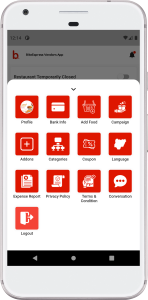
7. Familiarize with Interface: Take some time to familiarize yourself with the Vendor Panel Web App’s interface, layout, and various options available to efficiently manage your BiteExpress vendor account.
8. Logout: Ensure that you log out of the Vendor Panel Web App when you are finished with your tasks to protect the security of your account.
Note: The BiteExpress Vendor Panel Web App is accessible via an internet connection, and you can use it from any device with a compatible web browser. Always keep your vendor credentials secure and do not share them with unauthorized individuals. If you encounter any issues accessing the web app, reach out to BiteExpress customer support for assistance.
Last Update: July 25, 2023
Total 6 Votes:
1
5