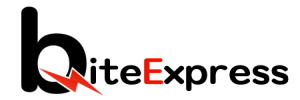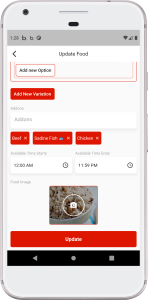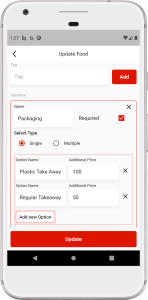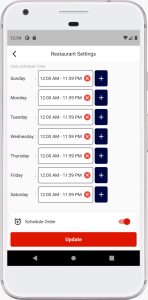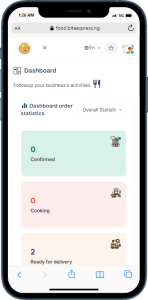1. Inventory Setup:
– Log in to your BitexVendor account on the app or vendor panel and access the Items management section.
– Create a comprehensive list of all the items you offer, including their names, descriptions, and relevant categories.
2. Set Product Variants:
– If you offer items with multiple variants, such as different sizes or colors, set up product variants within the app.
– Assign individual stock quantities to each variant for accurate tracking.
3. Adding Addons:
– Each Item has an option for add ons. Addons are used to display items such as protein (beef, fish, chicken, drinks etc).
4. Availability-Time Updates:
– The BitexVendor app provides item availability time, allowing you to stay informed about the availability of each item.
5. Order Fulfillment:
– Before you are ready to start receiving orders, ensure your items are available within the availability time you selected during the item registration.
– If an item is out of stock, promptly notify the customer and provide alternatives if possible.
Last Update: July 25, 2023