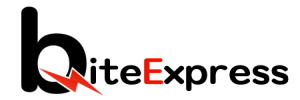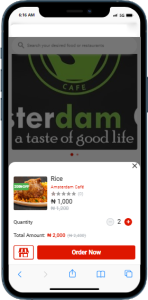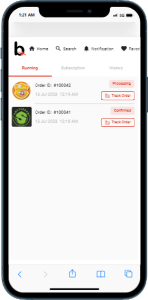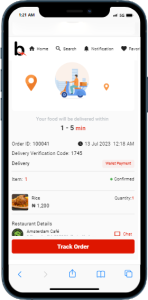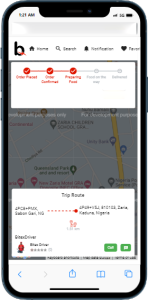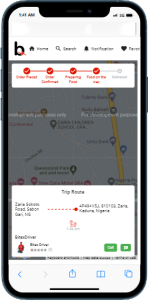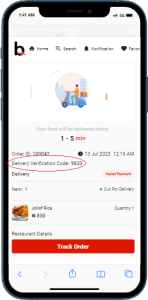Step 1: Place an Order
– Start by placing an order on the BiteExpress app. Select your desired items from the vendor’s menu, customize your order if necessary, and proceed to the checkout.
Step 2: Confirm Your Order
– After reviewing your order details, confirm the order by tapping on the “Order now” button. You will receive a confirmation message indicating that your order has been successfully placed.
Step 3: Order Status – Processing
– Once your order is placed, it will enter the “Processing” status. This means that the vendor is preparing your order for delivery. You will be able to see the estimated preparation time.
Step 4: Order Status – Out for Delivery
– Once your order is ready for delivery, the status will change to “Out for Delivery.” At this point, a BitexDriver will be assigned to pick up your order from the vendor and deliver it to your specified location.
Step 5: Tracking Your Delivery
– To track your delivery in real-time, locate the order within the app and tap on it. You will find a tracking feature that provides updates on the progress of your delivery.
Step 6: Estimated Delivery Time
– The app will display an estimated delivery time based on the distance between the vendor and your delivery address. This time may be adjusted depending on traffic conditions or other unforeseen circumstances.
Step 7: Delivery Updates
– As your order gets closer to your location, you will receive updates on the app, notifying you of the driver’s proximity and estimated time of arrival. You can also track the driver’s location on a map within the app.
Step 8: Order Delivered
– Once the BitexDriver arrives at your specified location and delivers your order, the status will change to “Delivered.” You may be required to provide a one-time password (OTP) to the BitexDriver to confirm the successful delivery.
Last Update: July 13, 2023