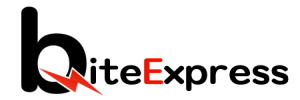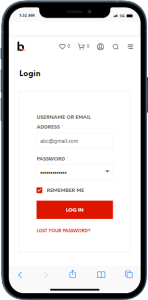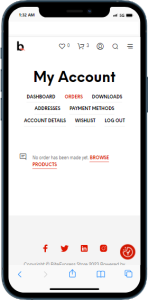Step 1: Log in to Your Account
Visit the BiteExpress Store website and log in to your account using your registered email address and password.
Step 2: Go to Order History
Once you are logged in, navigate to the “Order History” section. You can usually find this under your account dashboard or in the main menu.
Step 3: Locate Your Order
In the “Order History” section, locate the specific order that you want to track. Orders are usually listed with the most recent ones appearing at the top.
Step 4: Click on “Track Order”
Click on the “Track Order” button next to the order you wish to track. This will take you to the order tracking page.
Step 5: Check Order Status
On the order tracking page, you will see the current status of your order. The status may include “Processing,” “Shipped,” “Out for Delivery,” or “Delivered.”
Step 6: View Shipment Details
If your order has been shipped, you can click on “View Shipment Details” to get more information about the delivery, such as the tracking number and estimated delivery date.
Step 7: Receive Notifications (Optional)
If you have opted to receive notifications, you may get updates via email or SMS regarding the status of your order, including when it’s out for delivery or has been delivered.
Step 8: Contact Customer Support (if needed)
If you encounter any issues with your order or have questions about the delivery status, you can contact BiteExpress Store’s customer support for assistance.
By following these steps, you can easily track your order on the BiteExpress Store and stay informed about its progress until it’s safely delivered to your doorstep.
Last Update: July 26, 2023