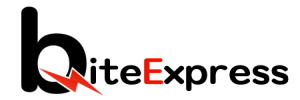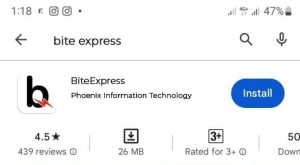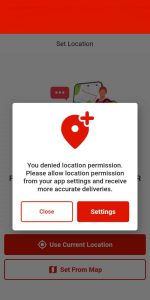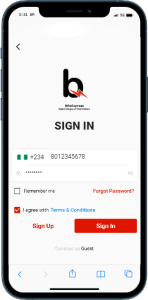Step 1: Visit the App Store or Play Store
– On your mobile device, open the App Store (for iOS users) or the Play Store (for Android users).
Step 2: Search for BiteExpress
– In the search bar of the App Store or Play Store, type “BiteExpress” and tap the search button.
Step 3: Select the BiteExpress App
– From the search results, locate the official BiteExpress app and tap on it to open the app page.
Step 4: Tap on “Install”
– On the app page, tap on the “Install” button to begin the download and installation process.
Step 5: Grant Permissions (if prompted)
– During the installation, you may be prompted to grant certain permissions such as access to your location or device features. Tap “Allow” to proceed.
Step 6: Wait for the Installation to Complete
– The app will start downloading and installing automatically. Wait for the process to complete. It may take a few moments depending on your internet connection.
Step 7: Open the BiteExpress App
– Once the installation is finished, you will see the BiteExpress app icon on your home screen or app drawer. Tap on the icon to open the app.
Step 8: Sign Up or Log In
– Upon launching the app, you will be prompted to sign up for a new account if you’re a new user or log in if you already have an existing account. Follow the on-screen instructions to complete the registration or login process.
Step 9: Start Exploring and Using BiteExpress
– You can start exploring the BiteExpress app, browsing vendors, food and grocery options, placing orders, and enjoying the convenience of food delivery right at your fingertips.
Last Update: July 12, 2023