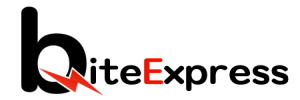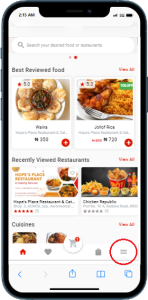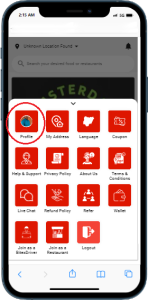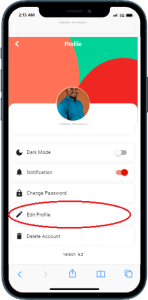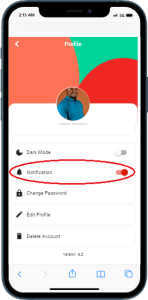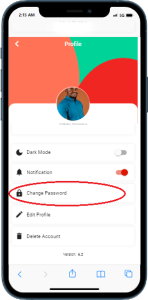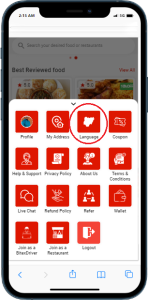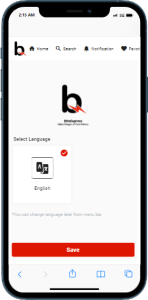Step 1: Open the BiteExpress App
– Launch the BiteExpress app on your mobile device and log in to your account using your registered email address or phone number.
Step 2: Access Account Settings
– Once you’re logged in, navigate to the account settings section. This is represented by a menu icon option at bottom right of position the app. Tap on it to proceed.
Step 3: Edit Profile Information
– Within the account settings, you’ll find options to edit your profile information. Tap on the “Edit Profile” or similar option to update details such as your name, profile picture, contact information, or delivery address.
Step 4: Manage Payment Methods
– In the account settings, you’ll also find the option to manage your BiteExpress Wallet. Tap on “Wallet”. You can securely deposit money into your Wallet. Click on “Deposit” in the wallet page. Enter your deposit amount. Tap Deposit. You will be redirected to the payment gateway. Pay using any of the available options (Card, Transfer, USSD or bank app).
Step 5: Set Notification Preferences
– BiteExpress provides notification settings that allow you to customize your app alerts. Tap on toggle button to turn on or turn off notifications.
Step 6: Change Password
– To change your account password, locate the “Change Password” within the account settings. Follow the prompts to enter your current password and set a new password for added security.
Step 7: Language and Region Settings
– Depending on your language preferences, BiteExpress offers Hausa, Yoruba & Igbo translation of the app. Access these options within the account settings to adjust the app’s language to your liking.
Step 8: Save Changes
– After making any desired changes to your account settings and preferences, remember to save your changes. Look for an “Update” button within the app, which will ensure that your preferences are applied.
Last Update: July 13, 2023